Using Intel Wi-Fi and Bluetooth on a hackintosh
If you use a hackintosh you have to choose your hardware carefully to make sure it is supported by macOS. You can get Wi-Fi + Bluetooth card used by Apple as I did in my desktop, but sometimes you do not have much choice.
When I turned by old Thinkpad T440s into a hackintosh I bought a Wi-Fi dongle because the Intel AC7260 Wi-Fi + Bluetooth card is not supported by macOS, no Intel cards are.
Later I discovered and open-source project that aims to make Intel Wi-Fi and Bluetooth work on macOS and I was able to make the Intel AC7260 card work, no dongles needed.
Bluetooth driver
To get Intel Bluetooth working you need IntelBluetoothFirmware. It is a macOS kernel extension that that uses firmware binaries from Linux to make Bluetooth work.
Make sure your specific Intel card is supported, download the latest release and use the two kexts; IntelBluetoothFirmware.kext and IntelBluetoothInjector.kext. If you use Clover just copy them to EFI/Clover/Kexts/Other.
Make sure you do not use any of AirportBrcmFixup, BT4LEContinuityFixup, BrcmBluetoothInjector, BrcmPatchRAM3 so you do not create a conflict.
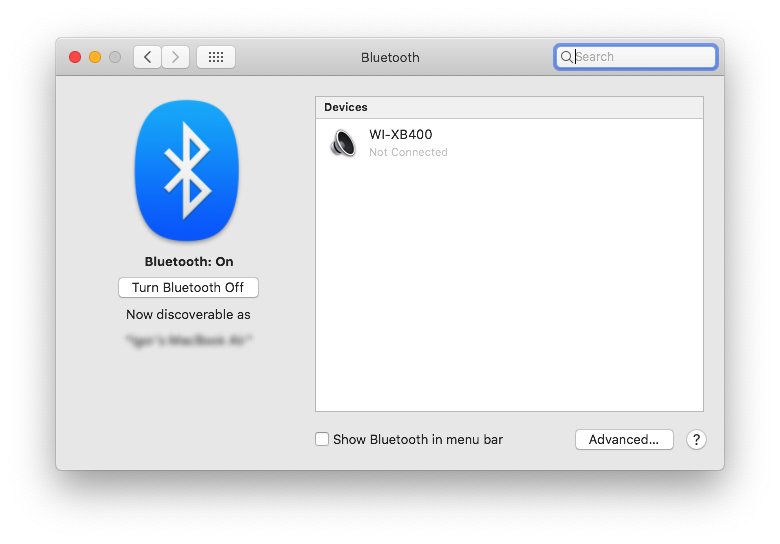
After reboot Bluetooth will appear in System Preferences and you will be able to find and pair your Bluetooth devices.
Wi-Fi driver
To get Intel Wi-Fi working you need itlwm. Similar to IntelBluetoothFirmware it is a macOS kernel extension using firmware from Linux.
Make sure your specific Intel card is supported and download the latest release. The release includes two kexts; itlwm.kext and itlwmx.kext. The itlwmx.kext is for use with the Intel X cards, like Intel X200, the itlwm.kext is for all the older cards like mine.
Networks management
When loaded, itlwm.kext makes your Intel Wi-Fi card available as an Ethernet card, not as a Wi-Fi card. This means you will not get the classic macOS user interface for connecting to Wi-Fi networks.
You need to either configure your Wi-Fi networks either manually or use a custom Wi-Fi management app.
To configure the Wi-Fi networks manually open itlwm.kext and find Info.plist. If you open Info.plist you will see a section called IOKitPersonalities:itlwm:WiFiConfig with 4 Wi-Fi networks configured. Just change it to your networks configuration, providing your networks names and passwords and save the changes.
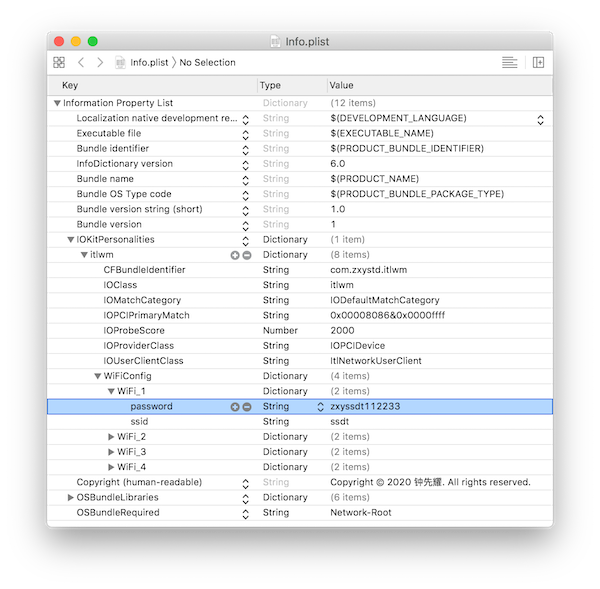
You can load itlwm.kext immediately
sudo cp -R itlwm.kext /tmp
sudo chown -R root:wheel /tmp/itlwm.kext
sudo kextload /tmp/itlwm.kext
Or on every boot, if you use Clover just copy the correct kext to EFI/Clover/Kexts/Other.
Make sure you do not use any of AirportBrcmFixup, BT4LEContinuityFixup, BrcmBluetoothInjector, BrcmPatchRAM3 so you do not create a conflict.
Wi-Fi management app
If you do not want to manage your Wi-Fi networks editing the Info.plist file in itlwm.kext or itlwmx.kext there is a project called HeliPort.
This project aims to replicate the standard macOS Wi-Fi management UI.
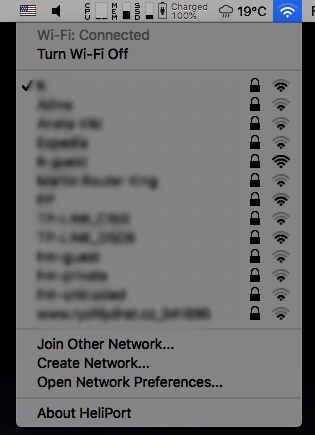
Just download the latest release, copy it to Applications and launch it.
Enjoyed this article? Support my work by buying me a coffee! ☕️
Buy Me a Coffee