Making UITableView's header 'stickier'
Working on na iOS app I had to solve a interesting UI problem. The screen had to contain a UITableView with a header. The header should not have been visible when the screen was displayed. In fact the header should not have been visible when the user just scrolled the UITableView up and down, it only had to become visible when the user “dragged” the UITableView down, similar to doing pull to refresh. Scrolling the UITableView then hides the header again.
To better imagine the requirements, take a look at this animation
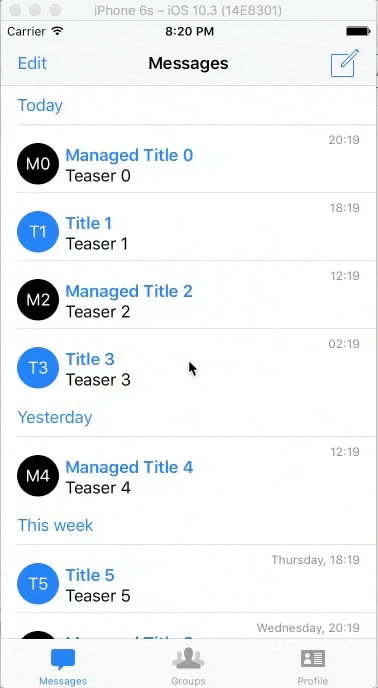
Notice that you see that the header is there but I have to really drag the UITableView to make it visible. It then disappears when I scroll the UITableView.
I read Apple documentation and found two properties of UITableView (coming from UIScrollView) that might help with that, contentOffset and contentInset. There is a great article by Lucas Louca explaining the details and differences.
The contentOffset may help you with not showing the header when the UITableView is displayed by basically scrolling it so the header is not visible. The contentOffset represents the scroll position of the UITableView, contentOffset.y is vertical scroll position and contentOffset.x is horizontal scroll position. But this does not help with the rest of the requirements so this is not a way to go. The way to go is using the contentInset.
By using the contentInset property you can affect the scrollable area of the UITableView. You can inset the scrollable area top by the height of the header so it is off the screen and you can never scroll to it
tableView.contentInset.top = -1 * headerView.frame.size.height
It remains visible when the UITableView bounces. This gives the users a visual clue that something is there and they might try to scroll to it.
Now we need to detect that the user dragged the UITableView to see the whole header. It corespondents to the user scrolling the UITableView down so far that the vertical scroll position represented by contentOffset.y is less than zero. When that happens we just reset the contentInset.y back to 0. This makes the UITableView behave like a standard UITableView with a header.
if scrollView.contentOffset.y < 0 {
UIView.animate(withDuration: 0.25, animations: {
self.tableView.contentInset.top = 0
})
}
The last step is switching back to the initial states when the user scrolls and the header comes out of view. Again, we check the vertical scroll position represented by the contentOffset.y property and when it is more that the header height, we inset the UITableView again.
if scrollView.contentOffset.y > headerView.frame.size.height {
UIView.animate(withDuration: 0.25, animations: {
self.tableView.contentInset.top = -1 * self.headerView.frame.size.height
})
}
The best place for both checks seems to be the scrollViewWillBeginDecelerating method, making the changes while the scroll is still in progress.
func scrollViewWillBeginDecelerating(_ scrollView: UIScrollView) {
if scrollView.contentOffset.y < 0 {
UIView.animate(withDuration: 0.25, animations: {
self.tableView.contentInset.top = 0
})
} else if scrollView.contentOffset.y > headerView.frame.size.height {
UIView.animate(withDuration: 0.25, animations: {
self.tableView.contentInset.top = -1 * self.headerView.frame.size.height
})
}
}
Enjoyed this article? Support my work by buying me a coffee! ☕️
Buy Me a Coffee