Creating and using your own Xcode file templates
Working on an iOS or macOS project in Xcode you typically create classes with the same structure over and over again.
I use coordinators so I am creating new UIViewControllers, each time referencing RxSwift, having methods for setting up UI, bindings .. most of the time also containing a delegate for the coordinator.
Having to create files with the same structure over and over again manually is a waste of time, a much better solution is creating Xcode file templates for those files.
Xcode file templates
File template location
All the Xcode custom file templates are located in ~/Library/Developer/Xcode/Templates/File Templates and grouped into sections by their folder name. If you want Xcode to show a “Custom” section at the bottom of the new file dialog, just create a ~/Library/Developer/Xcode/Templates/File Templates/Custom folder.
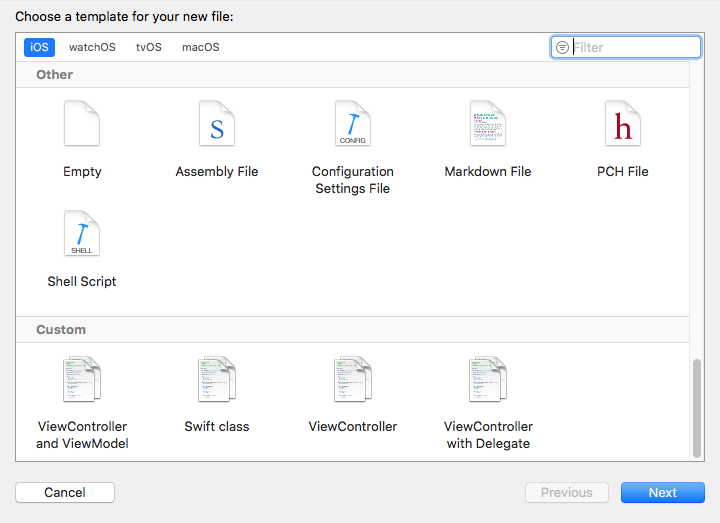
File template structure
Each file template is a separate folder with a name ending in .xctemplate. If you want to create a simple “Swift Class” file template, you have to create a folder named Swift Class.xctemplate in ~/Library/Developer/Xcode/Templates/File Templates/Custom.
Each file template folder should contain at least 3 files:
TemplateInfo.plist- describing the templateTemplateIcon.png- icon shown in the Xcode new file dialog___FILEBASENAME___.swift- the actual template file
You are not limited to just 1 template file, you can create more. This can be useful if you want to create a UIViewController together with a XIB or a ViewModel.
Template description
The TemplateInfo.plist file contains basic template description. The important thing is template Kind and the MainTemplateFile. You can also set a default filename with DefaultCompletionName
<?xml version="1.0" encoding="UTF-8"?>
<!DOCTYPE plist PUBLIC "-//Apple//DTD PLIST 1.0//EN" "http://www.apple.com/DTDs/PropertyList-1.0.dtd">
<plist version="1.0">
<dict>
<key>Kind</key>
<string>Xcode.IDEFoundation.TextSubstitutionFileTemplateKind</string>
<key>Description</key>
<string>Swift Class</string>
<key>Summary</key>
<string>Swift Class</string>
<key>SortOrder</key>
<string>30</string>
<key>AllowedTypes</key>
<array>
<string>public.swift-source</string>
</array>
<key>DefaultCompletionName</key>
<string>Class</string>
<key>MainTemplateFile</key>
<string>___FILEBASENAME___.swift</string>
</dict>
</plist>
Template file
You can put basically anything into the actual template file. You can use text macros like ___FILENAME___ to reference the filename, ___FILEBASENAMEASIDENTIFIER___ to reference the filename without extension, etc. A full list of text macros you can use is available on the Xcode help website.
My template for a Swift class looks like this
//
// ___FILENAME___
// ___PROJECTNAME___
//
// Created by ___FULLUSERNAME___ on ___DATE___.
// ___COPYRIGHT___
//
import Foundation
class ___FILEBASENAMEASIDENTIFIER___ {
init() {
}
}
If you do not want to start from scratch, take a look at my sample Xcode templates on Github.
Enjoyed this article? Support my work by buying me a coffee! ☕️
Buy Me a Coffee